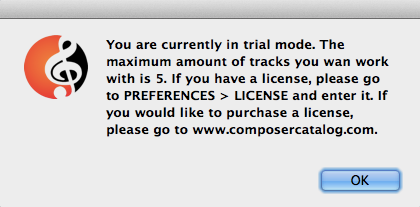
LICENSE INFORMATION
If you purchased Composer Catalog, you should have received a license key in an email (if you did
not, please send an email to support@composercatalog.com)
If you are using the trial version, this section is not
applicable.
When you first start Composer Catalog, a pop up will appear (if
you have not already registered your key):
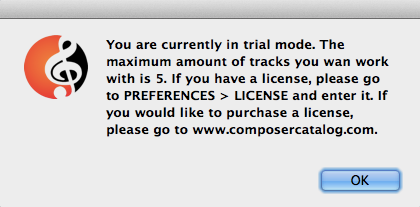
To install a license key on an online computer:
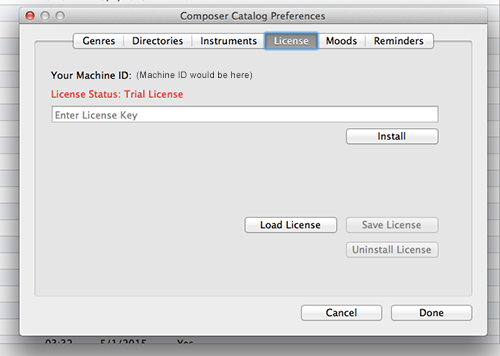
To install a license key on a offline computer:
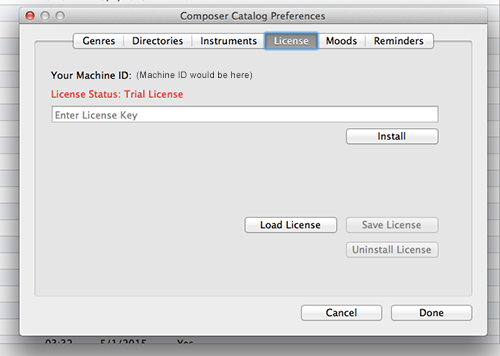
Save license:
It's always a good idea to make a backup of your license
file. Click the SAVE LICENSE button
to perform this operation.
Uninstall license:
If you
are moving to a different computer, you should uninstall your license from the
original and then install it on the new computer.
The license for Composer Catalog can be used on one computer at a time.
If you need to move the program to a different computer (or doing something like
formatting your C:\ drive), you will need to
1) Go to
PREFERENCES >> LICENSE
2) Click on the Save License button and put the file in a safe
location
3) Then click Uninstall License
4)
Now you can reinstall Composer Catalog on a new machine or your current machine
(if you did something like formatted your C:\ drive) and load your license by
clicking the Load License button